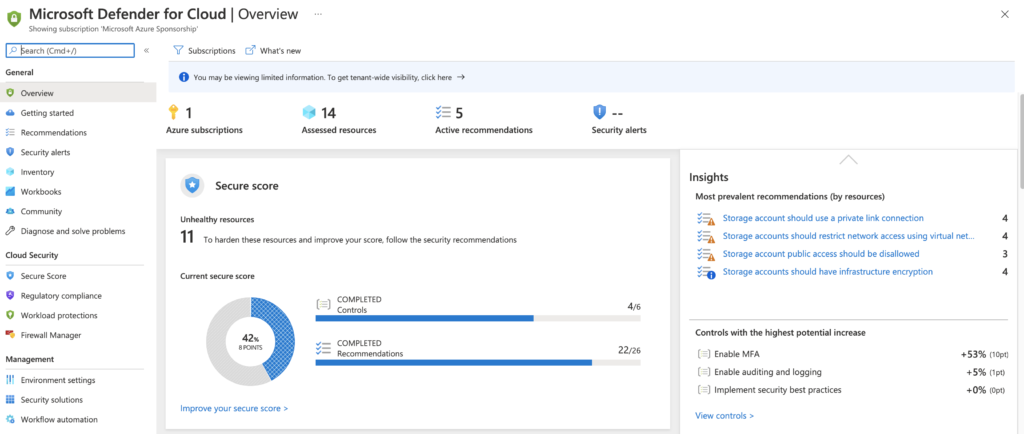Hi!
During Microsoft Ignite 2021, Microsoft released in general availability the open service mesh add-on for AKS.
Open Service Mesh (OSM) runs an Envoy-based control plane on Kubernetes, can be configured with SMI APIs, and works by injecting an Envoy proxy as a sidecar container next to each instance of your application. The Envoy proxy contains and executes rules around access control policies, implements routing configuration, and captures metrics. The control plane continually configures proxies to ensure policies and routing rules are up to date and ensures proxies are healthy.
OSM provides the following set of capabilities and features to provide a cloud native service mesh for your Azure Kubernetes Service (AKS) clusters:
- OSM has been integrated into the AKS service to provide a fully supported and managed service mesh experience with the convenience of the AKS feature add-on
- Secure service to service communication by enabling mTLS
- Easily onboard applications onto the mesh by enabling automatic sidecar injection of Envoy proxy
- Easily and transparent configurations for traffic shifting on deployments
- Ability to define and execute fine grained access control policies for services
- Observability and insights into application metrics for debugging and monitoring services
- Integration with external certificate management services/solutions with a pluggable interface
OSM can assist your AKS deployments with the following scenarios:
- Provide encrypted communications between service endpoints deployed in the cluster
- Traffic authorization of both HTTP/HTTPS and TCP traffic in the mesh
- Configuration of weighted traffic controls between two or more services for A/B or canary deployments
- Collection and viewing of KPIs from application traffic
Deploy an AKS cluster with OSM add-on
az aks create -n <my-osm-aks-cluster-name> -g <my-osm-aks-cluster-rg> --node-osdisk-type Ephemeral --node-osdisk-size 30 --network-plugin azure --enable-managed-identity -a open-service-mesh
Enable OSM AKS add-on for an existing AKS cluster
az aks enable-addons --addons open-service-mesh -g <my-osm-aks-cluster-rg> -n <my-osm-aks-cluster-name>
Validate the AKS OSM add-on installation
az aks list -g <my-osm-aks-cluster-rg> -o json | jq -r '.[].addonProfiles.openServiceMesh.enabled'
Check OSM add-on version
kubectl get deployment -n kube-system osm-controller -o=jsonpath='{$.spec.template.spec.containers[:1].image}'
AKS OSM add-on configuration
kubectl get meshconfig osm-mesh-config -n kube-system -o yaml
Disable OSM AKS add-on for an existing AKS cluster
az aks disable-addons -n <AKS-cluster-name> -g <AKS-resource-group-name> -a open-service-mesh
Maxime.