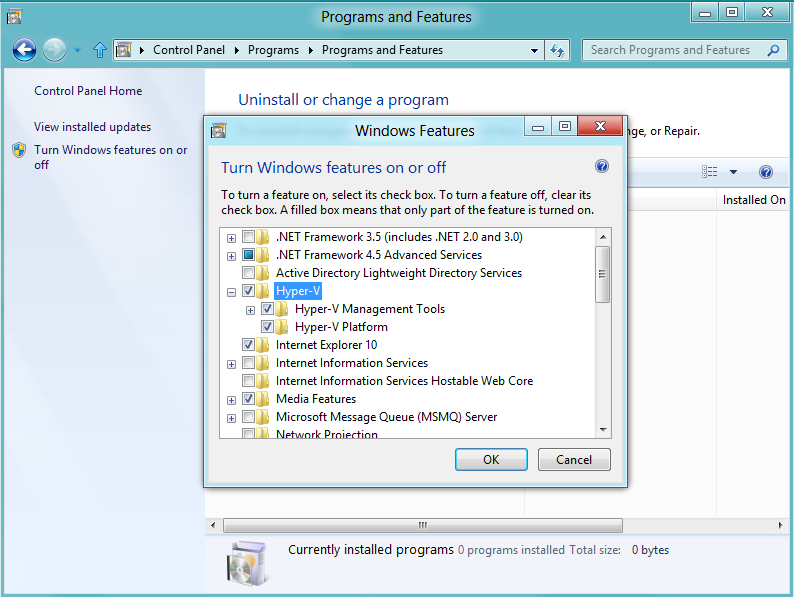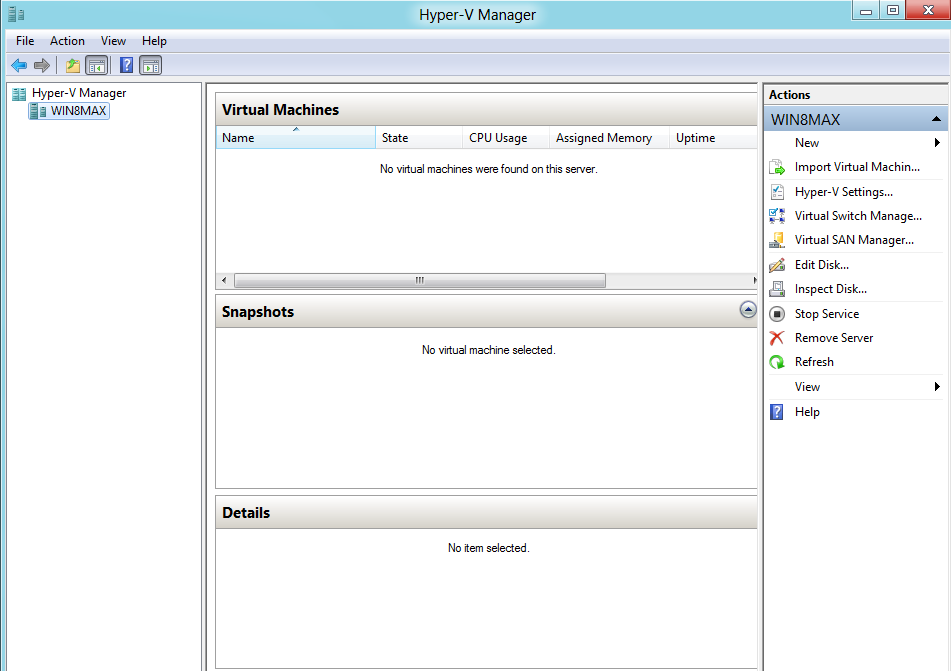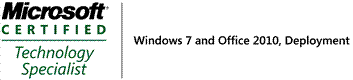Hi !
Microsoft Virtual Machine Converter (MVMC) est une solution Microsoft, gratuite permettant de convertir des machines virtuelles VMware vers des machines virtuelles Hyper-V.
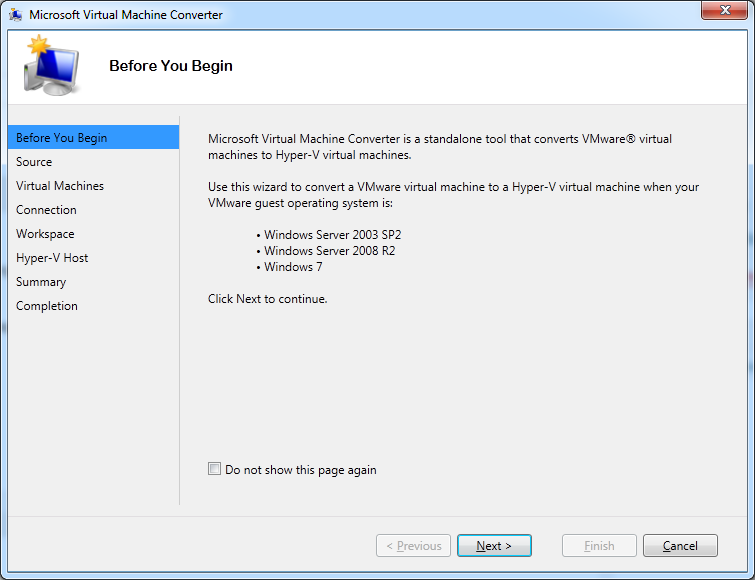
MVMC supporte la conversion de machines virtuelles en utilisant les systèmes d’exploitation invités suivants:
Windows Server 2003 avec Service Pack 2
Windows Server 2003 R2 avec Service Pack 2
Windows Server 2008 R2
Windows 7
MVMC convertit des machines virtuelles créées avec:
VMware vSphere 4.1
VMware vSphere 5.0
Vers les systèmes suivants:
Windows Server 2008 R2 SP1 Hyper-V / Microsoft Hyper-V Server 2008 R2 SP1
Actuellement en Bêta, vous pouvez rejoindre le programme de bêta-test Connect à l’adresse ci-dessous:
https://connect.microsoft.com/site14/MVMC