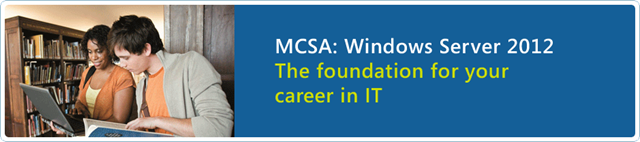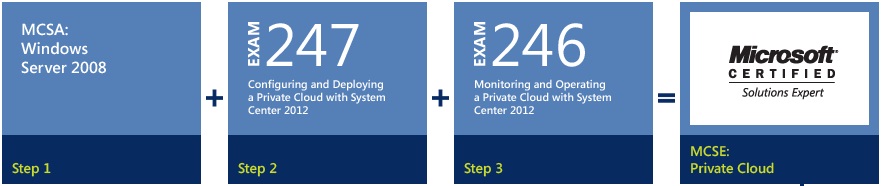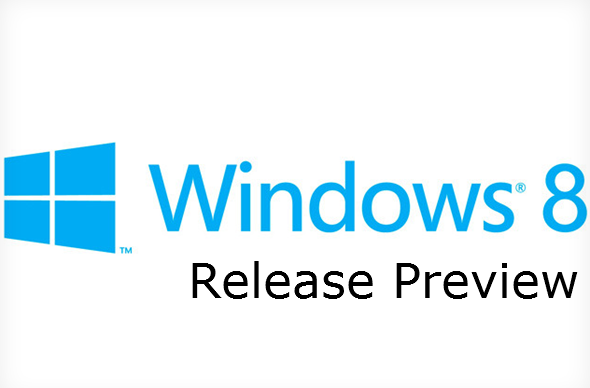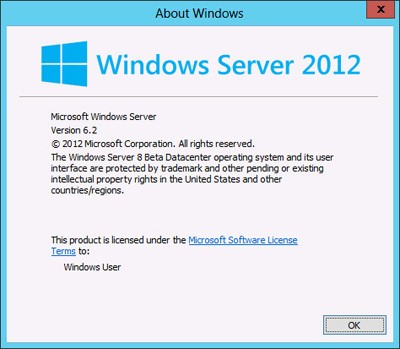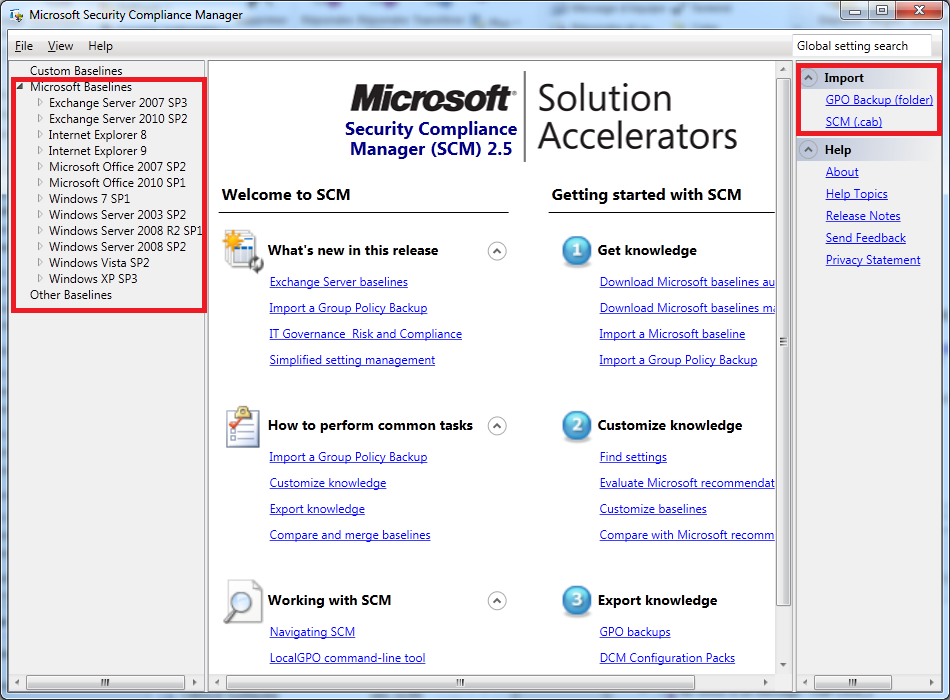Hello !
Suite à l’annonce de la sortie de la version RC de Windows Server 2012, nous venons d’apprendre la sortie de nouvelles certifications !!!
MCSA Windows Server 2012:
- 70-410 – Installing and Configuring Windows Server 2012
- 70-411 – Administering Windows Server 2012
- 70-412 – Configuring Advanced Windows Server 2012 Services
Vous etes déjà certifiés et vous souhaitez effectuer un upgrade:
Comme vous pouvez le constater les certifications suivantes peuvent etre upgrade vers une MCSA Windows Server 2012 après le passage de l’examen 417.
- MCSA: Windows Server 2008
- MCITP: Virtualization Administrator
- MCITP: Entreprise Messaging Administrator
- MCITP: Lync Server Administrator
- MCITP: Sharepoint Administrator
- MICTP: Entreprise Desktop Administrator
Cela peut vous sembler etranger que des certifications tels que MCITP Entreprise Messaging Administrator ou en le MCTIP Sharepoint Administrator peuvent etre upgradable cela est du au compétences tranverses vu lors du passage de ces certifications d’après Microsoft.
MCSE: Microsoft Certified Solution Expert
Les certifications Windows Server 2012 seront disponible a partir de septembre 2012, à vos révisions 🙂 !!!
Ressouces complémentaires:
http://www.microsoft.com/learning/en/us/certification/cert-windows-server-mcsa.aspx
http://www.microsoft.com/learning/en/us/certification/cert-overview.aspx